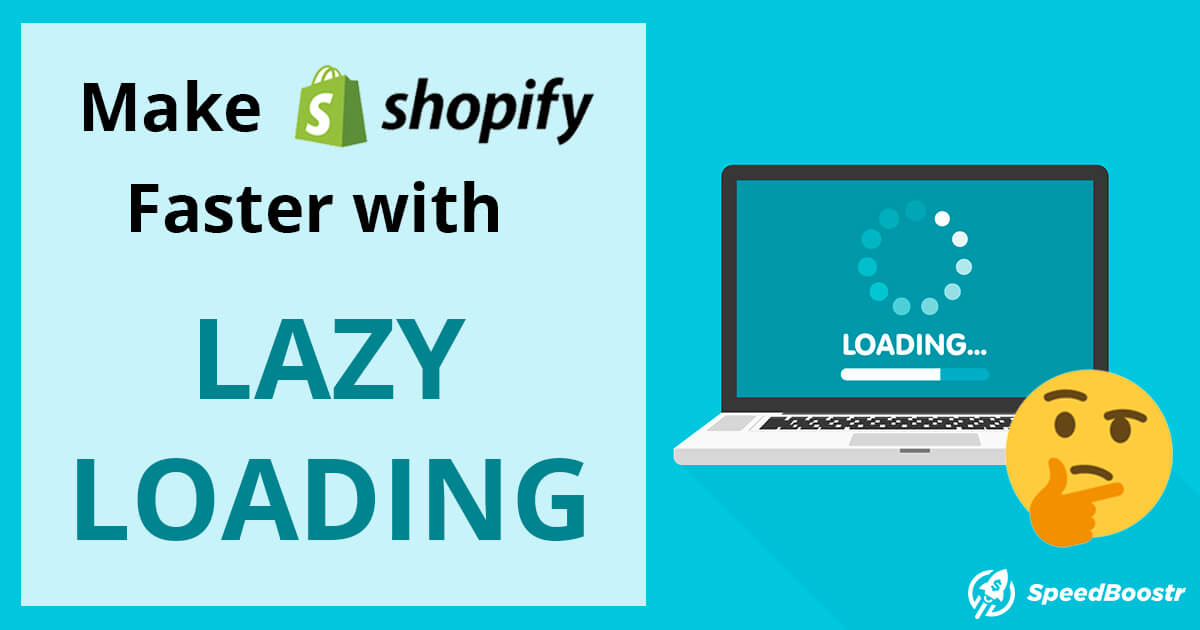Updated: March 15, 2024- tom@speedboostr.com
WHAT IS LAZY LOADING?
- Lazy Loading is a technique that loads elements as the user scrolls down the page, instead of during the initial page load.
- You experience Lazy Loading every time you scroll a feed on Instagram, Facebook or Youtube etc – images load in as you scroll down.
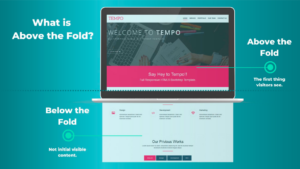
The initial page load is referred to as the ‘page fold’, everything loaded here is ‘eager’ loading, whereas under the page fold (below the fold), after scrolling is ‘lazy’ – and this goes beyond images – scripts were also viable for many years, but now even theme sections themself can also be loaded in this way, due to the new Shopify section rendering API – this works awesome when combined with the intersectional observer API meaning you now get that native app feel we mentioned before – true load on scroll with support for third-party apps and code snippets, all in your mobile web browser!
We’ve not met a client that’s taken proper use of this yet, building a long instagram feed style store is totally viable now! Using this on a landing page would be epic for a merch drop or funneling from a campaign.
Jargon Buster: This is commonly known as “deferring offscreen images“ or “deferring render-blocking assets” and is required now as it’s related to TBT (Total Blocking Time) which is graded by Lighthouse in Google’s Core Web Vital Standards and displayed as part of your Pagespeed Insights – the performance is a factor in your page ranking.
Clients see a 5% ~ 50% improvement in TBT, FCP and LCP by implementing lazy loading. Which all helps the Speed Index overall.
Combined with our bespoke PSI Optimization, TBT can be reduced by 100% to zero lag instant timing.
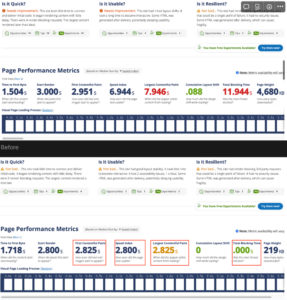
It’s important to note that this does require building for Mobile first performance and not overloading the network.
How Lazy Loading Works Under The Hood
Modern Browsers now support native lazy loading via the lazy img tag html attribute.This is set on any img tag by adding loading=”lazy” or loading=”eager” e.g
<img src=”{{‘brand_logo.jpg’ | asset_url}}” loading=”lazy” />
Additionally for more support, and on legacy browsers – we also use the LazySizes library, which is used across the majority of Shopify stores, and is a free open source project with a decade of updates!
LazySizes works by checking the code pre-render (after it has loaded onto the device, but hasn’t been displayed yet.) It can then determine what elements to apply lazyloading or eager loading too.
To enable lazysizes, you need to add a CSS Class and data-src attribute like so:
<img data-src=”{{‘brand_logo.jpg’ | asset_url}}” class=”lazyload” />
To use it all together and support all platforms do the following:
<img
src=”{{‘brand_logo.jpg’ | asset_url}}
data-src=”{{‘brand_logo.jpg’ | asset_url}}”
class=”lazyload”
loading=”lazy”
/>
The benefit of using the lazysizes class is that this can be added to other elements such as iframes, script tags and videos.
👉 End result: Lazy loaded assets (images/scripts etc) don’t contribute to the initial page load, the page becomes unblocked, so your store’s content appears faster, and has a much more performant paint (FCP, LCP, TTFB) and blocking times (TBT, SI).
WHY IS LAZY LOADING AWESOME?
- Mobile store loading time improves significantly
- Pass grade on Core Web Vitals
- Ability to be more creative, and have longer pages which have higher traction and improves CRO
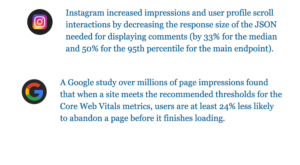
Now let’s take a look at this example of a customer’s home page before and after implementing lazy loading, benchmarking was performed on a Mobile 3G connection in Virginnia using WebPageTest.org
BEFORE
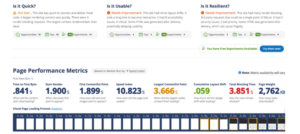 This customer has overloaded their page with a very intense graphic design, which equate to a 10.8 second speed index, and TBT (Total Blocking Time – the spinning wheel on a blank white background while the page is loading) is failing, with a 3.8s score!
This customer has overloaded their page with a very intense graphic design, which equate to a 10.8 second speed index, and TBT (Total Blocking Time – the spinning wheel on a blank white background while the page is loading) is failing, with a 3.8s score!
AFTER
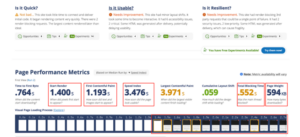 A dramatic improvement is realized, simply by adding lazy loading to the images, and also adding some resource hints to help the render along, I was able to improve TBT to sub-second at 552ms but it’s still not fast enough for a pass grade.
A dramatic improvement is realized, simply by adding lazy loading to the images, and also adding some resource hints to help the render along, I was able to improve TBT to sub-second at 552ms but it’s still not fast enough for a pass grade.
- Rendering started faster, the first image was displayed quicker and the overall page is lighter by over 2mb!
- Users now see content in 1.4 seconds, before it was still a white page at this point, despite this it’s still not fast enough.
The client has to go back to the drawing board and reassess his decisions, in order to make a design that converts well and performs well also given the current technological requirements. It’s very common this happens, letting creativity flow and forgetting about the reality of the current technical parameters that cannot be moved. Bandwidth and processing power are defined constants that must be designed with to achieve success.
The fact of the matter is – fundamental technical restraints such as mobile connection speed, and mobile browser requirements simply cannot be overlooked when designing your store, even if you are not technically minded; they still apply and are critical in decision making.
✅ Best Practice:
For a store owner, this is an on-going threat and concern: To mitigate this you simply need to begin auditing your store, ideally before and after making design changes.
This is the best way to ensure you’ve covered all bases and had an expert check it. Contact us to schedule an audit and get a comprehensive assessment today!
.
HOW TO ADD LAZY LOADING TO YOUR SHOPIFY THEME
- Download the latest copy of Lazysizes from Github – https://github.com/aFarkas/lazysizes
- Upload the lazysizes.js file to your theme /assets directory and then include it in your layout/theme.liquid via a asset_url liquid include as part of a script tag.
- Locate all of the image tags in your theme files by searching for ‘<img’
- Update those image tags by add the data-src attribute and adding the “lazyload” class, also add the loading=”lazy” html attribute to leverage browser level lazy loading
- Optionally add some CSS styling for animation effects, or start adding lazyloading to other scripts and assets also, and looking into adding plugins for background rendering of CSS set images.
Option B) If you enjoy working with code and want to take a crack at it, start with the lazysizes library to implement on your site.
Read How to Safely Edit a Shopify Theme before editing your theme code. Summary: duplicate your theme before editing.
The detailed instructions to implement using lazysizes are on that page if you scroll down.
Sometimes you can run into problems, depending how the theme code is setup, but that’s part of the fun in learning 🤓
Important: The exact files to edit in your Shopify site will vary based on your theme, but generally you want to look for the template code that loads images, and swap in the lazy loading syntax explained by lazysizes (or whatever library you end up choosing).
For example, if you’re using the lazysizes library I recommended, once you have that installed in your theme.liquid file, you want to swap out your standard img tags:
<img src="{{ IMAGE_URL }} ">
With the new lazy loading syntax, including the loading html attribute for browsers that do support it!
<img src=”{{IMAGE_URL}}” data-src="{{ IMAGE_URL }}" class="lazyload" loading=”lazy”>
To install the library, download the latest file from that lazysizes page, upload to your Shopify theme Assets folder and name it lazysizes.min.js, then include it in your theme.liquid
<head> section like this:
<!--Lazy Loading -->
{{ "lazysizes.min.js" | asset_url | script_tag }}
<style>.lazyload,.lazyloading{opacity:0}.lazyloaded{opacity:1;transition:opacity.3s}</style>
*The
<style> part is used to create a subtle CSS animated fade in effect.
Once you have the code setup, you’ll see your images fade into view as you scroll down your site, rather than all at the initial page load (you can also refresh this page and scroll down really fast to try and catch the affect here).
Lazy loading can usually speed up most of your site – Home, Collections, Product pages, and Blog posts all benefit.
When we implement lazy loading, most of your store is good for the future and will automatically lazy load images. In some cases there may require manual intervention for future elements, but we’ll explain if that’s the situation in your theme.
HOW TO CHECK IF LAZY LOADING IS SET UP ON YOUR WEBSITE
To see if you have lazy loading on your site, you can run it through the Shopify Analyzer.
A second way to check is by inspecting the browser code by right clicking on your page, then selecting “View source”. Search for “lazy” on that page – if there aren’t any elements with “lazy” then you probably don’t have it.
If you view source and see some “lazy” elements, it’s still worth running through an analyzer tool to make sure they’re all loaded with “true lazy loading” (and not just “placeholder lazy loading”).
WHAT IMAGES SHOULD YOU LAZY LOAD?
You’ll get the most gains by lazy loading:- collection page images
- home page images
- related products
- blog images
The key benefits from lazy loading come from deferring large graphics and product images.
OPTIMISTIC UI
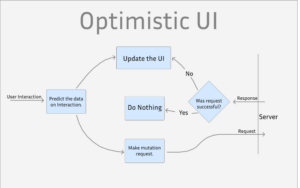 Lazy loading is just a piece in the puzzle of building a great user interface. An optimistic UI is the next logical step after adding lazy loading, and again you experience this whenever you use Youtube or any of the big apps as it’s become a industry standard now.
Lazy loading is just a piece in the puzzle of building a great user interface. An optimistic UI is the next logical step after adding lazy loading, and again you experience this whenever you use Youtube or any of the big apps as it’s become a industry standard now.
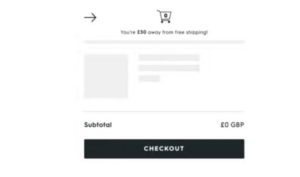 Designing an optimistic UI means that as well as lazy loading in items, we display a loading indicator in the area before they arrive, and we also set fixed heights instead of using responsive design – to ensure no shifting occurs (as Google also benchmarks for this as part of core web vitals as the CLS)
Designing an optimistic UI means that as well as lazy loading in items, we display a loading indicator in the area before they arrive, and we also set fixed heights instead of using responsive design – to ensure no shifting occurs (as Google also benchmarks for this as part of core web vitals as the CLS)
LAZY LOADING AND SEO
When you lazy load images, your html image elements load normally.From a SEO and accessibility standpoint, the important alt attribute is still present for Google Bot and other spiders, so your images can appear in Google image search, and the most important factor is your pages load faster on Mobile with lazy loading.
We recommend lazy loading for both performance and SEO as Core Web Vitals are now factored into the weighting algorithm for ranking your page, it’s more important to focus on building for Mobile First and having a Core Web Vital pass now in 2024.
Lazy loading is built into all of the professional officially licensed Shopify themes that appear in the Shopify Theme Store, un-official themes may support lazy loading also.
For more information on dialing in image SEO, this post will get you set up: Image SEO for Shopify – How to Optimize for Search Engines.
WHAT’S NEXT?
If you want us to implement this for you, head over to our Optimization Services page and select Lazy Loading.If you landed here looking to optimize your Shopify store, here are the crucial starter tips for speed gains that you need to get done today:
- Compress all your images with Crush Pics
- Make sure you’re using JPG image format instead of PNG for photographic images (PNG’s are often 2x – 10x larger for the same resolution)
- Make sure your theme doesn’t have janky code that makes the images load larger then you need (check in the inspect element – this is very common with older themes and un-official themes that are not downloaded from the Shopify Theme store)
- Run your site through the Shopify Analyzer to see what optimization opportunities you have, and how to approach them
- If you’re feeling ambitious, check out our full performance optimization guide: How to Optimize a Shopify Site.