However, with so many apps to choose from, lots of people find themselves using too many apps, which ultimately becomes detrimental to your website’s performance. This guide will explain why you should pay close attention to the apps you use and what you should do to keep your website’s performance in tip-top condition.
How Apps Affect Load Speed
When it comes to running a successful Shopify store, page load speed is more than just a technical detail – it’s a critical factor that can make or break your e-commerce venture. Apps, while offering numerous benefits, can sometimes inadvertently hamper your store’s load speed.Imagine your Shopify store as a finely tuned sports car, ready to deliver an exceptional shopping experience to your customers. However, each app you install is like adding extra luggage to the trunk. Initially, one or two apps may not seem like much, but as you accumulate more, the load becomes increasingly burdensome.
Statistics reveal that for every second of delay in page load, you risk losing a significant portion of your potential customers. For instance, a two-second delay can result in a 9% bounce rate, but if the bounce rate increases to just three seconds, you can see up to [40% of people leave your website](https://www.websitebuilderexpert.com/building-websites/website-load-time-statistics/#:~:text=One in four visitors would,seconds before abandoning a site.). Search engines like Google take load speed seriously when ranking websites too, which directly impacts your SEO efforts.
When to Use Theme Code or Custom Apps
Editing the theme code refers to changing the overall code of your website to edit what the website shows. You would use this method for:- Store Appearance and Layout: Theme code modifications primarily focus on customizing the visual aspects and layout of your Shopify store. You can change the design, fonts, colors, and overall look to match your brand’s identity.
- Front-End Changes: These modifications affect the front end of your store, meaning what customers see when they visit your website. Examples include customizing product pages, navigation menus, and homepage sections.
- Limited Functionality: While theme code can enhance user experience and aesthetics, it’s limited in terms of adding entirely new features or functionalities beyond what the theme template provides.
- Theme Compatibility: Theme code changes are closely tied to your chosen Shopify theme, and they may require updates when you switch themes.
- Extended Functionality: Custom Shopify apps are software applications developed to add specific functionalities and features to your store. They can introduce entirely new capabilities, such as subscription services, advanced search, or integration with external services.
- Backend Integration: Apps can operate in the background of your store, processing data, automating tasks, and connecting with external databases or systems.
- Scalability: Custom apps are highly scalable and can grow with your business. You can add more features or expand their capabilities as your needs change.
- Independence from Themes: Apps are theme-independent, meaning they work across different themes, reducing the need for frequent code adjustments when changing themes.
How to Properly Uninstall a Store-Facing App
As eluded to previously, one app added to your website that is redundant won’t make much of a difference, but if you keep adding luggage to your race car, eventually, it will slow it down. So, with that in mind, it’s worth spending the time to uninstall apps that aren’t adding any benefit.Why Uninstall Unused Apps?
- Increase Website Load Speed
- Increase Security
- Prevent Code Conflicts
Step-by-Step Guide on Uninstalling Your Shopify Apps
- Before making any changes, create a full backup of your store, including theme files and data.
- Within your Shopify admin, locate the app and disable it. This prevents it from running but keeps its code intact.
- Carefully review the app’s installation instructions and follow the steps to remove its code from your theme files. This often includes deleting snippets, assets, or script tags.
- In your theme’s liquid files, search for any liquid code associated with the app. Remove this code to ensure a clean slate.
- After removal, thoroughly test your store’s functionality to confirm no errors or issues persist.
Our Top 3 Apps for Shopify Speed Optimization
- Tiny Tiny is a small but mighty app. The app works by decreasing the size of your images throughout your site. It also optimizes the alt text, sitemap, and meta tags. The speed optimization aspect of Tiny focuses on techniques like caching, code minification, and CDN integration to make your Shopify store load faster.
- Avada Avada SEO & Image Optimizer enables users to optimize their website’s images by compressing them, adding ALT tags, and improving load times. The app also provides tools for improving on-page SEO elements like meta tags and structured data, helping your store rank better on Google.
- Booster Booster significantly enhances your online store speed by fixing issues such as alt tags, which not only improve speed but also contribute to better SEO rankings. It has a one-click optimization function, so it only takes a few seconds to get your site speed up to scratch. You can find the complete list and breakdown of our 10 best apps for Shopify speed optimization here.
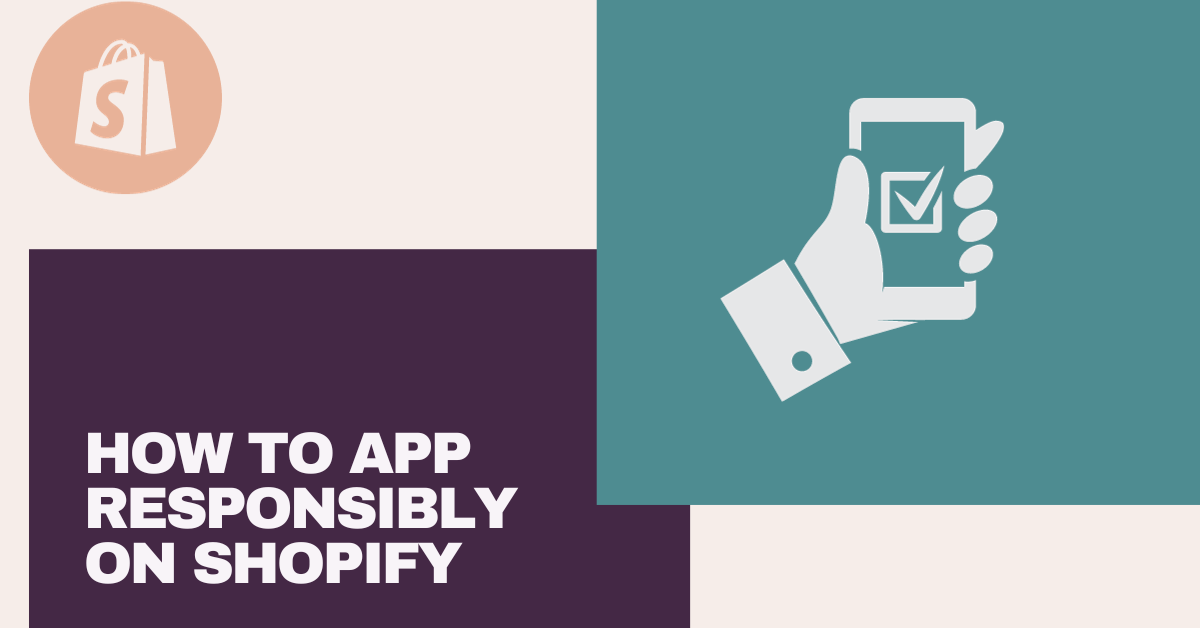
Leave A Comment