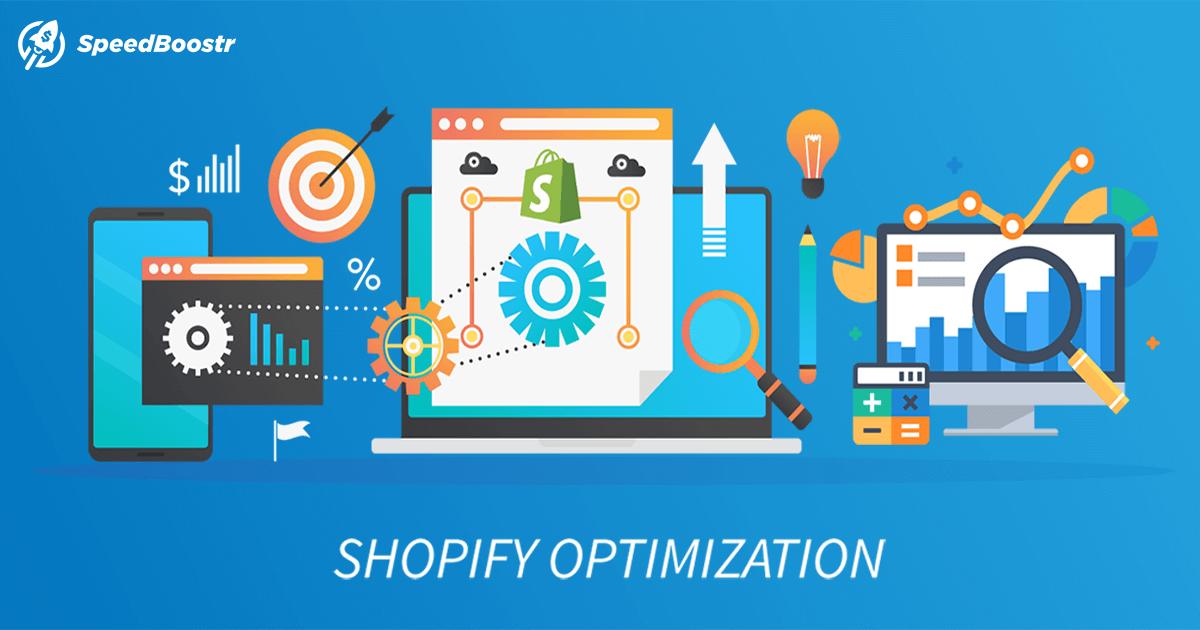If you run a Shopify store, speed is more than a luxury—it’s a necessity. A slow-loading site doesn’t just frustrate users, it tanks your SEO rankings and crushes conversion rates. With online shoppers expecting lightning-fast performance, it’s crucial to keep your store lean, fast, and efficient.
This comprehensive guide covers the most effective and up-to-date strategies for optimizing your Shopify site in 2025. Whether you’re a Shopify veteran or just starting out, implementing these techniques will give you a significant edge over your competition.
Why Site Speed Matters for Shopify
Before diving into the technical details, let’s establish why speed optimization matters:
• Improved SEO: Google factors page speed into its ranking algorithm. Faster sites rank higher.
• Higher Conversion Rates: A one-second delay in page load time can reduce conversions by 7%.
• Better Mobile Experience: With the majority of eCommerce traffic coming from mobile devices, speed is crucial.
• Lower Bounce Rates: Fast-loading pages keep visitors engaged longer.
1. Choose a Lightweight, Performance-Optimized Theme
Not all Shopify themes are created equal. Select a lightweight, modern theme built with performance in mind.
Recommendations:
• Use Shopify Online Store 2.0 themes (e.g., Dawn) that are optimized for speed.
• Avoid bloated themes packed with unnecessary features you won’t use.
• Test your theme using Google PageSpeed Insights or GTmetrix.
2. Compress and Optimize Images
Images are usually the biggest culprits behind slow load times. Fortunately, you can maintain high-quality visuals without sacrificing performance.
Best Practices:
• Use image compression tools like TinyPNG, Crush.pics, or ImageOptim.
• Convert images to modern formats like WebP.
• Implement lazy loading so off-screen images load only when needed.
• Use appropriately sized images to avoid scaling in-browser.
3. Minimize and Defer JavaScript and CSS
Too many or poorly optimized scripts can cripple your site speed.
Optimization Tips:
• Minify CSS and JavaScript files using tools like Minifier or UglifyJS.
• Remove unused CSS and JS with PurgeCSS.
• Defer non-essential scripts to load after the page has rendered.
• Use asynchronous loading (async or defer attributes) where possible.
4. Limit Third-Party Apps and Scripts
Every app you install may add extra JavaScript and server requests. Audit your installed apps regularly.
Actionable Steps:
• Remove any unused or unnecessary apps.
• Consolidate app functionality to reduce redundancies.
• Check the impact of each app using Shopify’s Theme Inspector or Chrome DevTools.
5. Use Shopify’s Built-in CDN
Shopify includes a global Content Delivery Network (CDN) that distributes your content worldwide for fast delivery.
What to Know:
• All Shopify stores automatically use the Fastly CDN.
• No need for third-party CDN integration—Shopify handles it for you.
• This ensures that customers load content from the server closest to them.
6. Lazy Load Images and Videos
Lazy loading defers the loading of media assets until they are about to enter the viewport. This improves initial page load times significantly.
Implementation:
• Shopify themes like Dawn support native lazy loading.
• For custom themes, use loading=”lazy” in <img> and <iframe> tags.
7. Avoid Using GIFs
GIFs are heavy and inefficient. Replace them with static images or lightweight video formats.
Alternatives:
• Use MP4 or WebM video formats for animations.
• For simple animations, use lightweight CSS animations.
8. Preload Key Resources
Preloading helps the browser prioritize critical resources early in the page load process.
How-To:
• Use <link rel=”preload”> in your theme’s <head> to load fonts and hero images quickly.
• Prioritize loading above-the-fold content.
9. Audit Your Shopify Store Regularly
Conduct regular speed and performance audits to ensure continued optimization.
Recommended Tools:
• Google Lighthouse for an all-in-one audit.
• GTmetrix and Pingdom for load time tracking.
• Chrome DevTools to analyze bottlenecks.
10. Enable Browser Caching
Browser caching helps repeat visitors by storing commonly used assets locally.
What Shopify Does:
• Shopify handles most caching for you.
• Still, you can optimize by reducing unnecessary asset changes (e.g., avoid frequent file renaming).
11. Optimize Your Storefront Code
Cleaning up your Liquid code, removing inline styles, and avoiding excessive DOM nodes can make a big difference.
Tips:
• Consolidate inline styles into external stylesheets.
• Reduce nested loops and excessive conditions in Liquid code.
• Use theme sections and blocks efficiently.
12. Monitor Performance with Shopify’s Native Tools
Shopify provides built-in metrics that allow you to track performance.
Use:
• Shopify Analytics > Online Store Speed Report
• Shopify Theme Inspector for Chrome to analyze Liquid performance
Final Thoughts: Make Speed a Continuous Priority
Optimization isn’t a one-and-done process. As you scale, add new apps, or change themes, it’s important to regularly evaluate your store’s performance.
Quick Recap:
• Use a fast, lightweight theme
• Compress images and use lazy loading
• Minify and defer scripts
• Limit third-party apps
• Regularly audit and test your store
Faster Shopify stores lead to better user experiences, improved SEO rankings, and higher conversions. If you haven’t optimized your store yet, now’s the perfect time to start.
Need Help?
If you’re not comfortable handling the technical side of speed optimization, consider hiring a Shopify expert or developer with speed auditing experience. Your store’s performance is worth the investment.
Some of our posts contain affiliate links, meaning Speed Boostr could receive a commission if you sign up through these links. We only recommend apps and services we believe in. Please read our affiliate discaimer for more information.