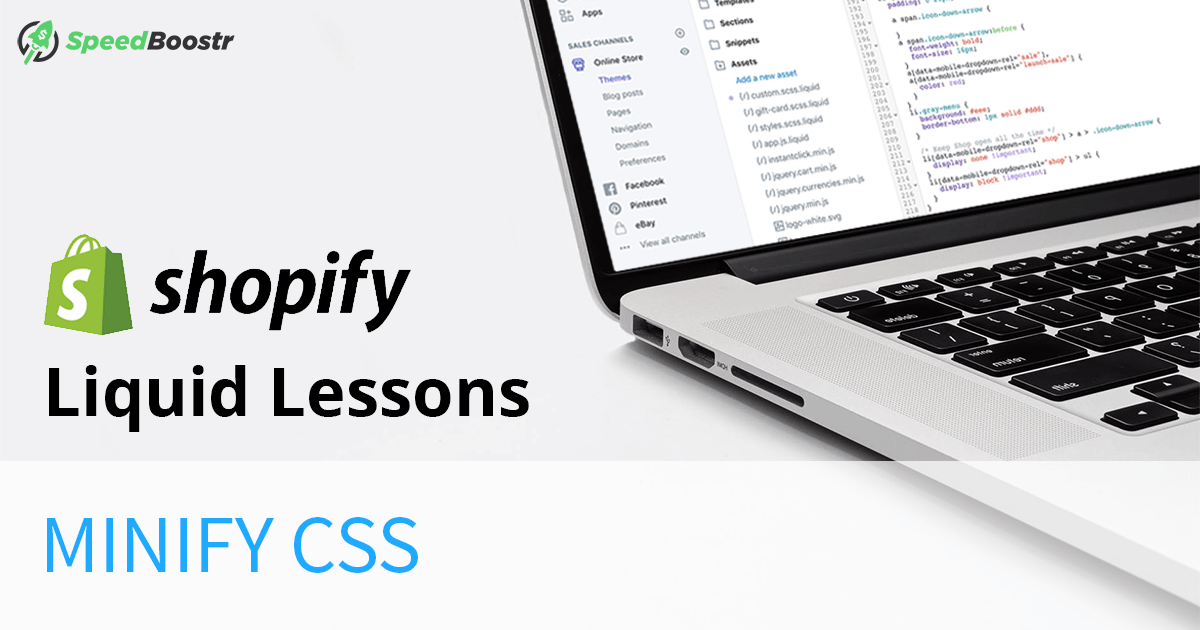In today’s fast-paced eCommerce world, site speed isn’t just a nice-to-have — it’s a must. It directly impacts user experience, SEO rankings, conversion rates, and bounce rates. For Shopify developers and store owners, one of the key aspects of optimization has traditionally been CSS and JavaScript minification. But in 2025, how much of that is still necessary?
In this updated guide, we’re diving deep into how Shopify handles CSS minification, what you still need to do manually, and how to supercharge your store’s performance using modern best practices. Whether you’re a theme developer, freelancer, or store owner looking to DIY, this article has you covered.
🧠 What is CSS Minification?
CSS minification is the process of stripping out unnecessary characters — like spaces, indentation, comments, and newlines — from CSS files. This doesn’t change how the browser renders your site, but it significantly reduces file size, which can help reduce load time and bandwidth usage.
Here’s an example of what that looks like:
/* Unminified CSS */
body {
background-color: #fff;
font-family: Arial, sans-serif;
}
/* Minified CSS */
body{background-color:#fff;font-family:Arial,sans-serif;}
✅ Shopify’s Built-In CSS Minification (Since 2021)
As of May 2021, Shopify automatically minifies all CSS files served through the storefront. This includes both static .css files and dynamic .css.liquid files. Developers previously used naming conventions (like adding “.min.css”) or external minifiers, but that’s no longer necessary.
Shopify’s CDN also compresses assets using Brotli or gzip, depending on the browser. This ensures optimized delivery of stylesheets to end users with no effort required from theme developers.
In short: Shopify takes care of CSS minification and compression — just write clean code and let the platform handle the rest.
⚠️ JavaScript: Still Your Responsibility
Unlike CSS, JavaScript files are not automatically minified by Shopify. This includes external scripts, inline scripts, and .js.liquid files. JavaScript can become a major performance bottleneck if not handled correctly.
You should always minify custom JavaScript before deploying it in production. Here are some tools to help:
🛠️ Automating the Minification Process
If you’re regularly working on custom themes, you’ll benefit from an automated workflow. Here’s a common setup using tools like Gulp:
// Gulp task for JS minification
const gulp = require('gulp');
const uglify = require('gulp-uglify');
gulp.task('minify-js', function () {
return gulp.src('assets/*.js')
.pipe(uglify())
.pipe(gulp.dest('dist'));
});
Tools like
Shopify CLI and
Theme Kit can also be combined with preprocessors to streamline development and deployment.
🧪 Common Mistakes with CSS and JS Minification
- Double-minifying: Minifying a file and uploading it to Shopify is fine, but Shopify will also compress it, so avoid overdoing it.
- Forget about JS: Thinking Shopify handles JS like CSS — it doesn’t!
- Not testing after minifying: Sometimes minification can break functionality, especially with older syntax or inline Liquid logic.
🚀 Advanced Theme Optimization Tips
Minifying CSS and JS is just the beginning. To take theme performance to the next level:
- Use
preload for key fonts and styles
- Load JavaScript with
defer or async attributes
- Inline critical CSS and load the rest asynchronously
- Lazy-load images and videos
- Use system fonts or self-hosted optimized web fonts
📊 Comparing Shopify’s Optimization to Other Platforms
Other eCommerce platforms like WooCommerce, Magento, and BigCommerce require more manual work or plugins to achieve what Shopify offers out of the box. For example, WordPress users often rely on third-party caching and minification plugins like Autoptimize or WP Rocket to achieve similar results.
Shopify’s infrastructure gives you built-in speed advantages, especially with global asset delivery via their CDN and automatic optimizations.
🔍 SEO Benefits of Optimizing Your Theme
Google’s Core Web Vitals directly influence search rankings. Faster load times improve your chances of ranking higher, reduce bounce rate, and enhance overall user experience. That means more visibility, more clicks, and more sales.
📚 Developer Resources
🧾 Summary & Action Plan
Here’s what to keep in mind as you optimize your Shopify store or theme:
- ✅ Shopify minifies and compresses all CSS by default
- ❌ JavaScript must still be minified manually
- 📦 Use tools like JSCompress or UglifyJS
- ⚙️ Automate tasks with Gulp, Webpack, or Shopify CLI
- 🚀 Apply advanced optimization strategies for max performance
Want to go further?
Consider creating a performance checklist or offering a speed audit service for your clients. You can also implement Lighthouse scoring directly into your dev pipeline for ongoing monitoring.
Some of our posts contain affiliate links, meaning Speed Boostr could receive a commission if you sign up through these links. We only recommend apps and services we believe in. Please read our affiliate discaimer for more information.