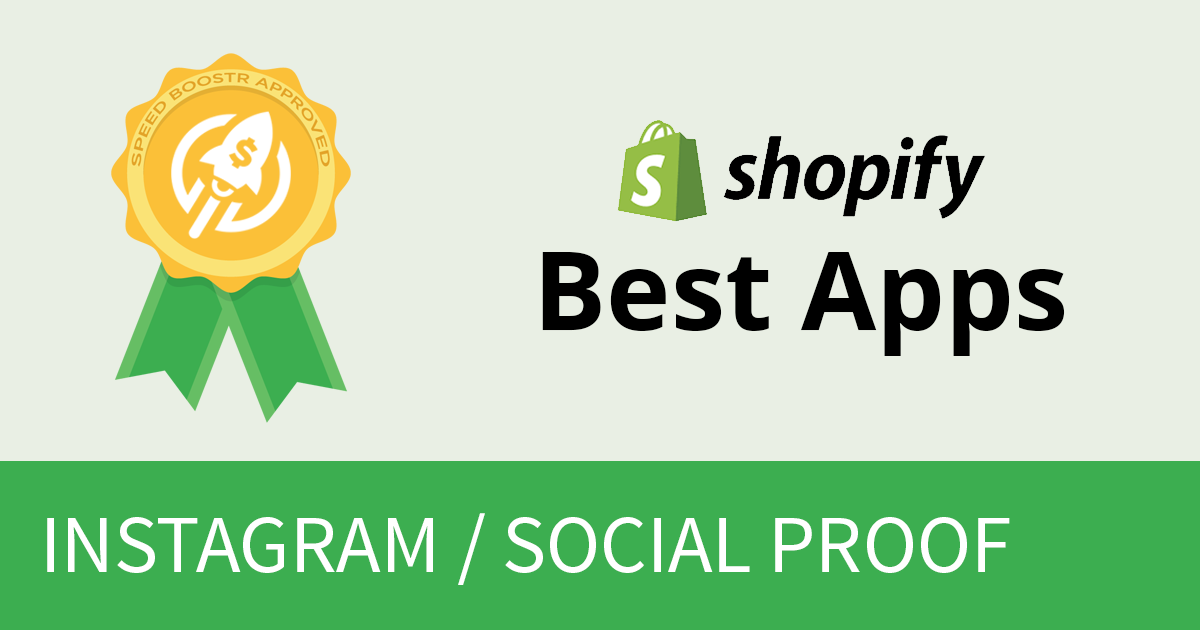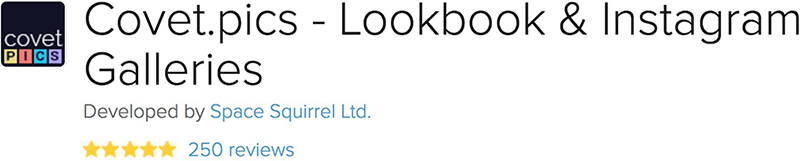For more best apps in other categories, check our current list of Best Shopify Apps.
An A/B test study from Taktical Growth Hacks showed that product pages with customer Instagram photos showed a 24% increase in people reaching checkout.
That’s social proof in action right there. Connect Instagram with your store to gain social proof, add customer product photos, and get your community engaged.
There are a lot of Instagram apps for Shopify, how to choose? Like all of my best app picks, I tested a lot until I found the one that nails it.
The best app for Instagram is Covet Pics.
As of August 2018, Covet Pics has 250 reviews and a 5 star rating. Nice!
Covet Pics is the easiest way to integrate Instagram feeds, create an Instagram shop, and set up user generated content on your product product pages.
Benefits:
- Increased conversion rate with social proof
- Increased engagement with your customers
- Showcase your active community, make your site feel more alive
- Get more pics of your product out in the wild
- Have a centralized Instagram Shop page where people can “shop the look”
What’s It Look Like?
A shoppable Instagram page:
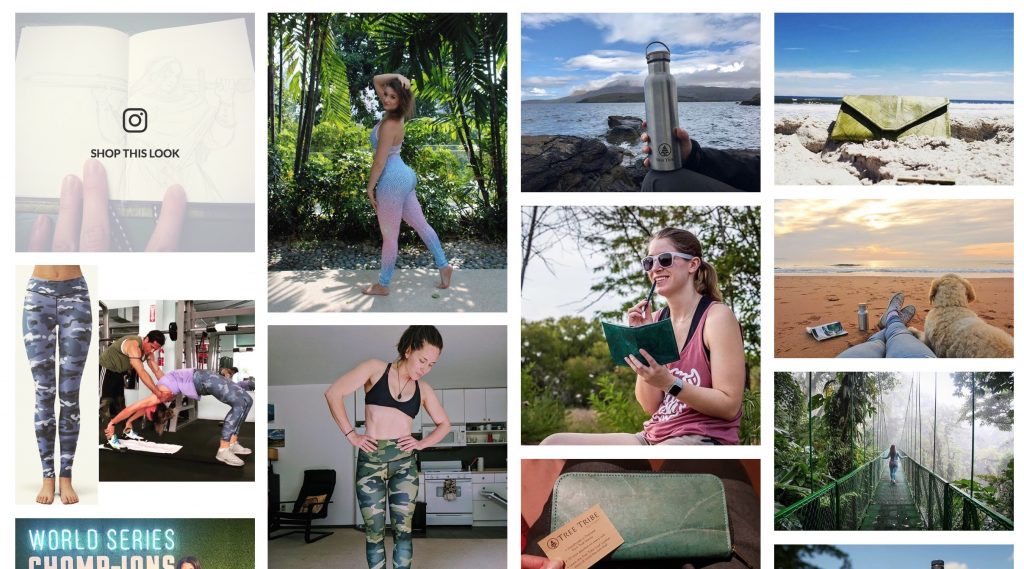
Instagram feed on your home page:
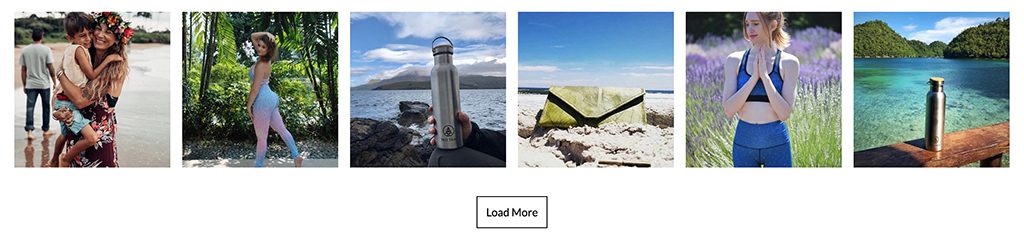
Automated tagged products gallery on your product page:
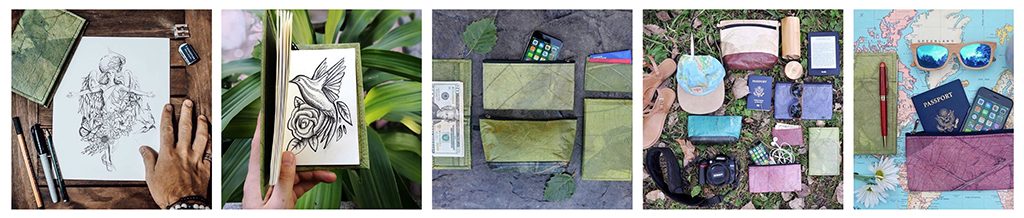
Follow along to set up automated galleries and level up your store.
This is a guide to set up Covet Pics and get your store dialed in with galleries and an Instagram shop – and create an automated system.
Let’s do this!
1. Installing Covet Pics
Get Covet Pics here in the Shopify App store.
They have a basic free plan, but if you go pro and set up the galleries below, you’ll increase your conversion rate, making the app generate a positive ROI and more customers for you.
It’s free to try either way so let’s dive in.
After installing the app, you’ll see this:
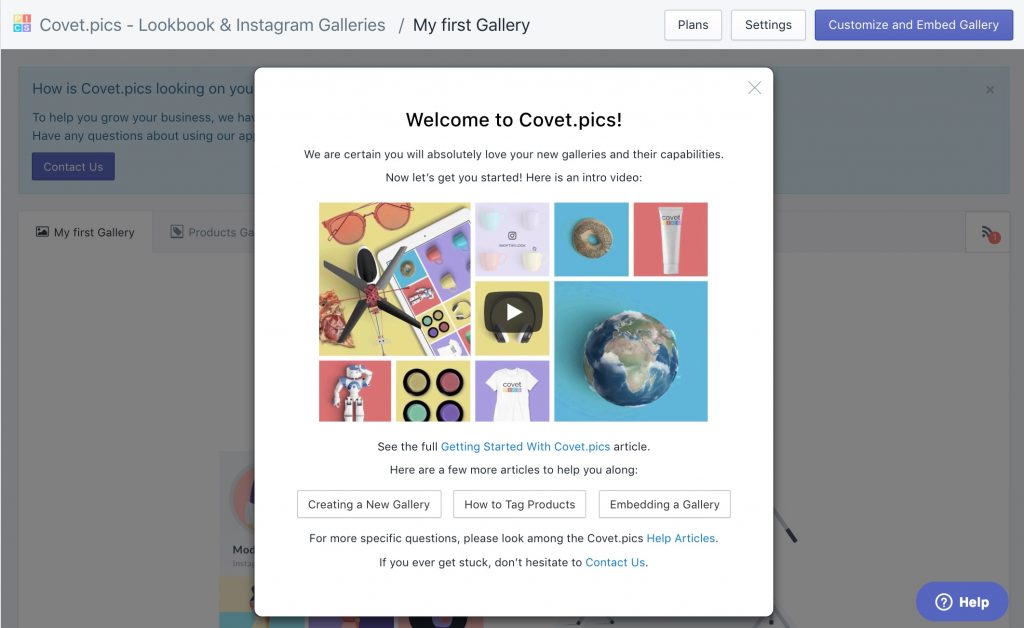
That’s a solid welcome – Video, quickstart guide, additional how-to resources, and contact.
I would watch the 2 minute video, then open the help links in new tabs so they’re within reach if you have questions.
I’ll show you how to get the key features set up below.
2. Create a Home Page Gallery
It just takes a few minutes to create your first gallery and get it up on your site.
After the welcome screen you’ll see this:
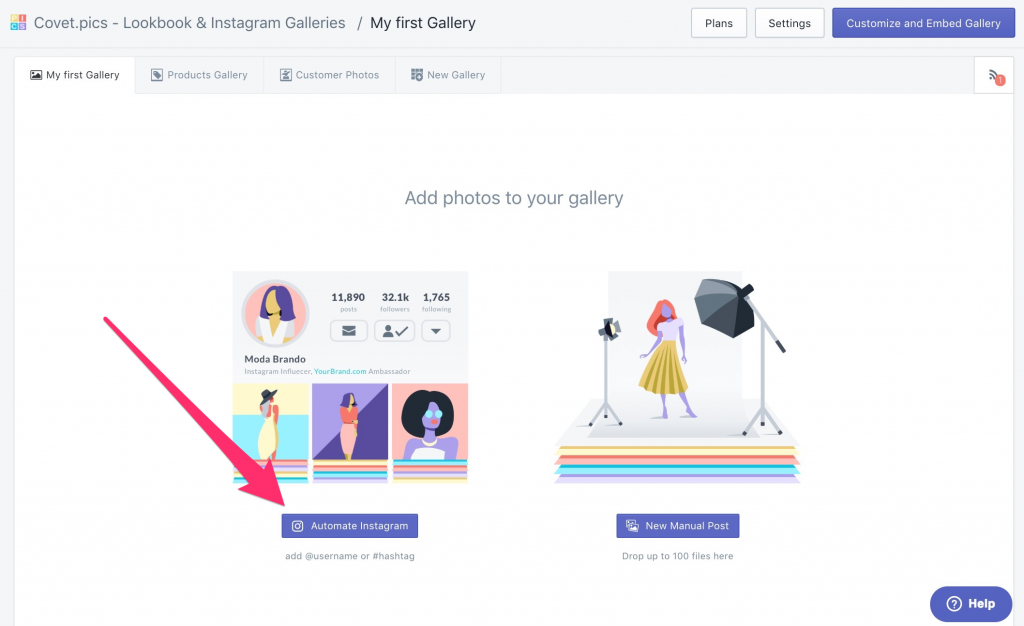
Click on Automate Instagram and connect your Instagram account.
To set up the gallery: name it, enter your Instagram username, select “approve all”, then Save Gallery.
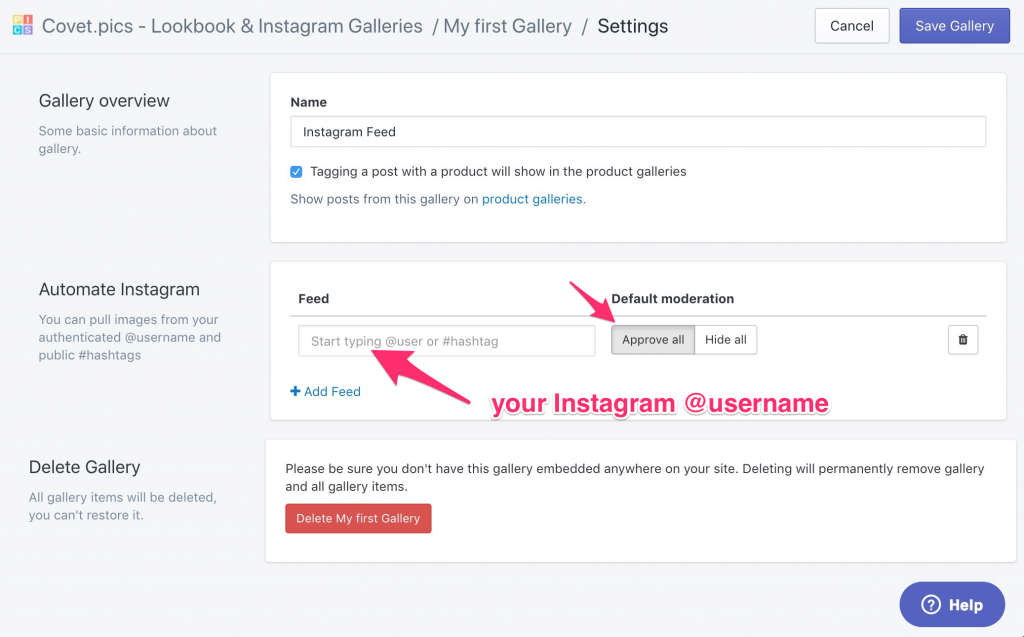
After you’ve saved it, do this to embed on your site:
Click Customize and Embed Gallery

You can customize your gallery with the settings on the right, or just leave the default to see what it looks like. When you’re ready, click Embed to Shopify site.
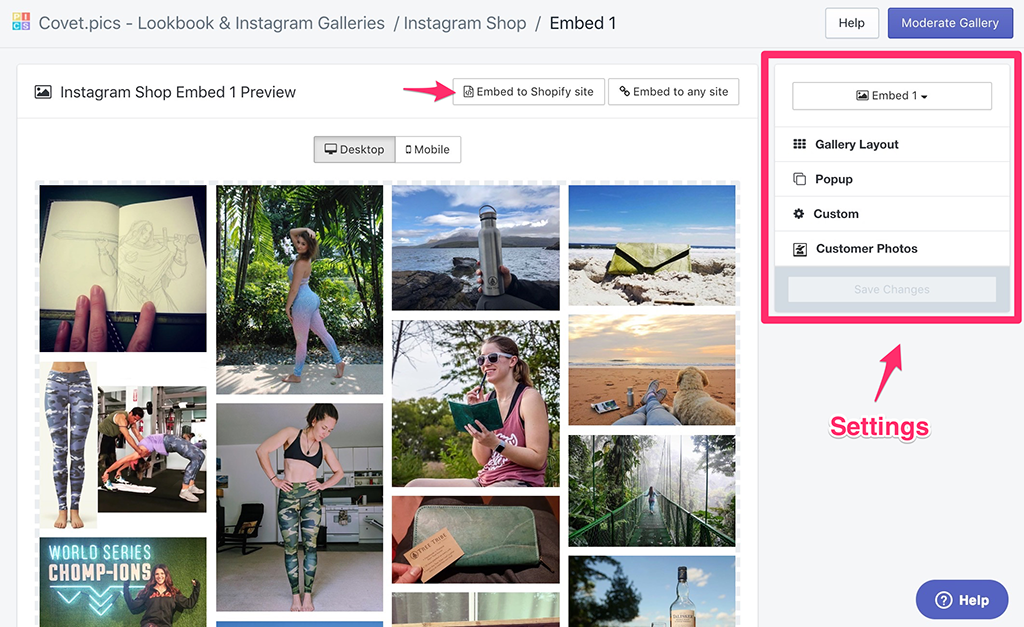
Now you’ll get the embed code:
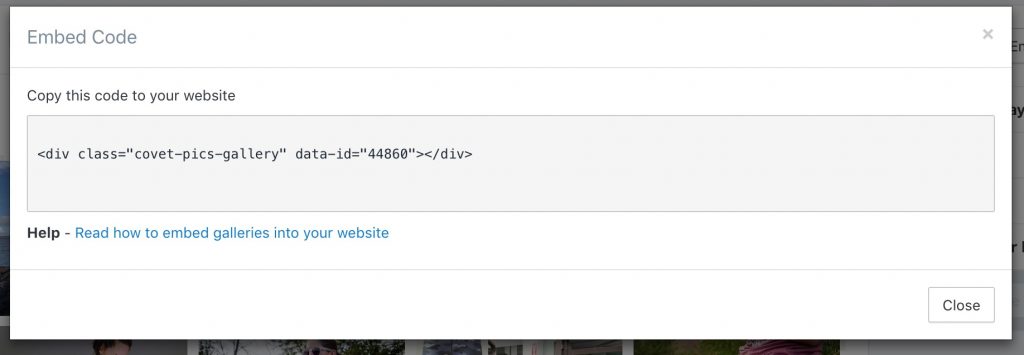
Paste that where you want it in your site.
If you’re not familiar with Shopify theme code, just click on that link in your embed popup to get instructions. If you run into problems, just contact their support, they’re super helpful.
Now you’ll have something like this:
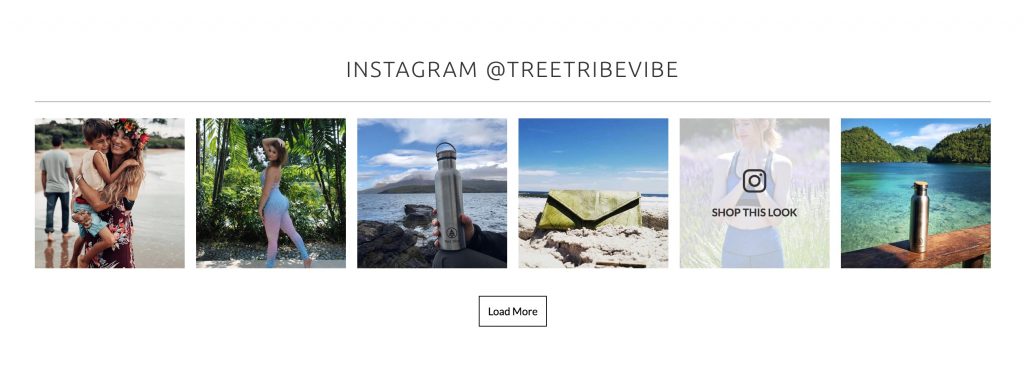
The “Shop This Look” feature shows up on hover if you have a product tagged to that image. You can customize the layout, # of pics, load more, etc. You can put any title above the widget, I would put your Instagram handle and link to your Instagram page.
3. Create an Instagram Shop
Here’s an Instagram Shop using Covet Pics.
To create this (and any new galleries), go to your Covet Pics dashboard and click the big New Gallery button.
You go through the same setup and customization as you did for creating your home page gallery.
Then you create a Page in your Shopify admin, then paste your “embed gallery code” there.
For your Instagram Shop, you might want to have your gallery automation settings like this:
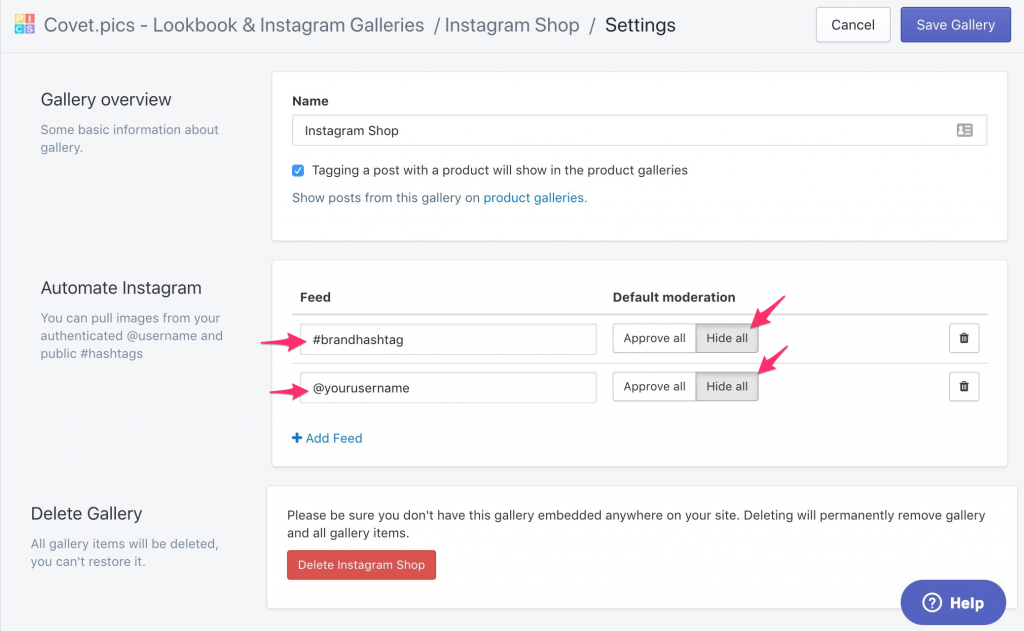
- #yourbrandhashtag to pull all hashtag mentions of your brand
- @yourusername feed to pull all your posts
- Set to autohide. This allows you to moderate which posts you want to show up on your shop page.
Some people like to set this page as the bio link on their Instagram page. You can also try running traffic directly to your Instagram Shop.
This is essentially a living Lookbook of your brand’s products.
4. Create Product Page Galleries
This feature is cool!
For any galleries you have setup with Covet Pics, you can click on any of the images to edit and tag products.
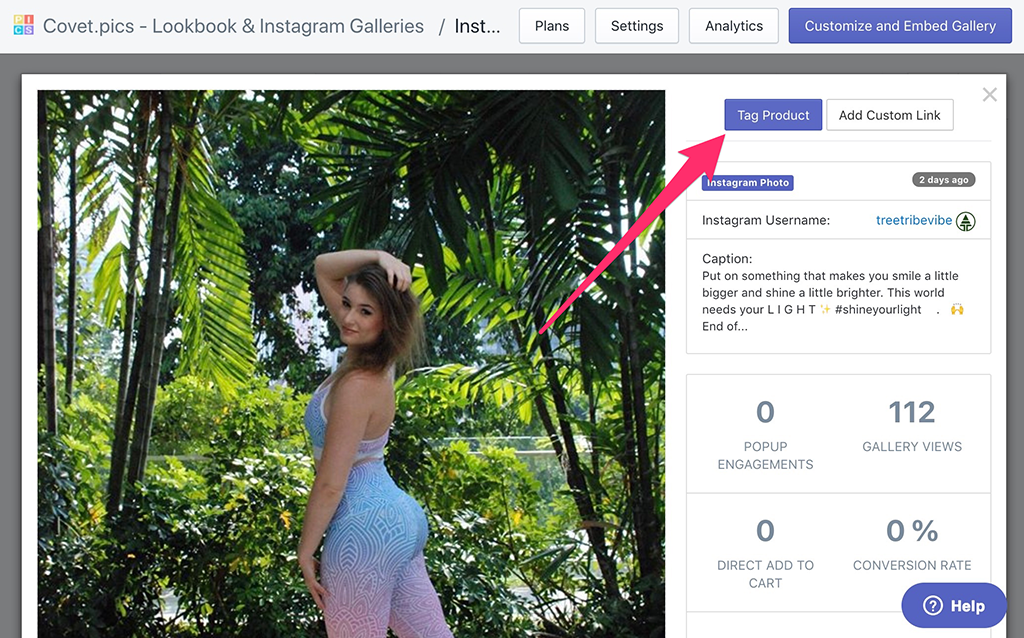
Search and select the products:
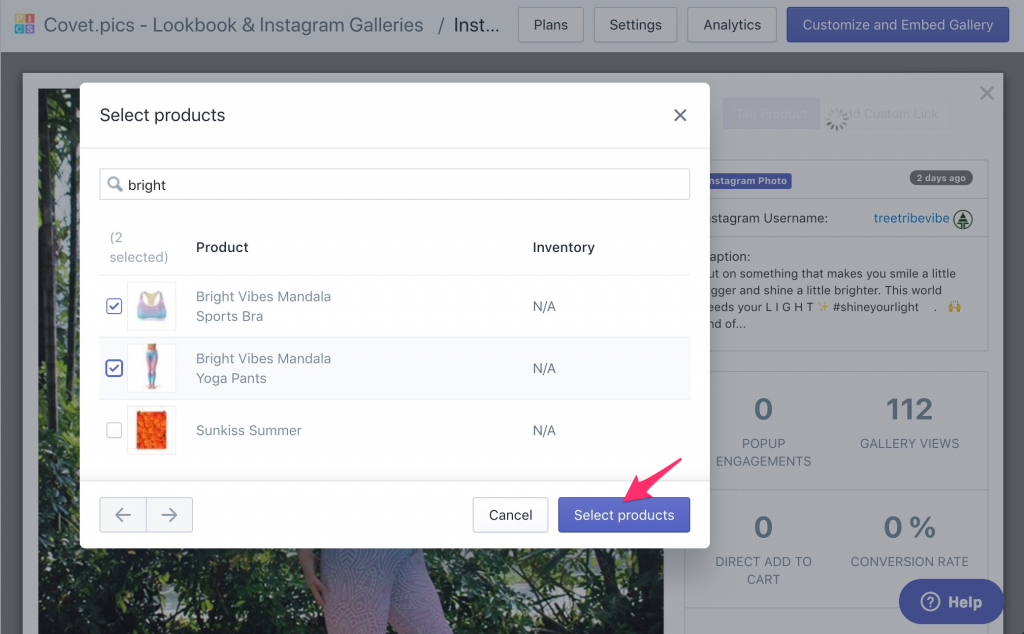
Now for the product(s) you tagged, you can go to that page and these tagged posts will automatically populate!
Showing people wearing/using your product has shown to increase conversion rate. Pretty obvious right?
To automatically show tagged products on your product page, go to your Covet Pics dashboard, click on Products Gallery, then Embed Products Gallery.
You’ll get a code snippet that you place anywhere in your Products template, and the app will automatically show the correct tagged products on the right product pages.
If you’re having trouble getting it to show where you want, just hit up their support team they got your back.
5. Create a Collection Gallery
You might want to create a gallery on a collection page to show your products in action. Follow the same steps, and decided how you want your images to show up.
Couple ideas: 1) you can manually upload your favorite pictures (Instagram or not) of products in that collection, 2) set a specific hashtag for that collection, and let your users submit the pics.
That brings up another feature – For any Covet Pics galleries, you can manually upload your own pics. So you can craft your galleries exactly how you want them.
Automating Your System
Connect your home page Instagram feed to your Instagram account and set to approve all.
In your marketing, posts, and product inserts, ask your audience to “tag us at #yourbrand”. If you have your Instagram Shop gallery set up with this hashtag, you’ll be able to see each post coming through and tag the products in each post, which makes them automatically appear on the product page.
To generate more content, give customers a discount or partial refund if they tag and post on Instagram. Also repost people tagging you (with their permission). Generally if someone tags you, they would appreciate a repost.
More Features
There are more features you can dive into, those are just my favorite. Once you get in and set up a couple galleries, explore around and check out their help articles.
You might find your next secret weapon marketing campaign :D
People Love Covet Pics
Here’s a snippet from their Shopify app store page:
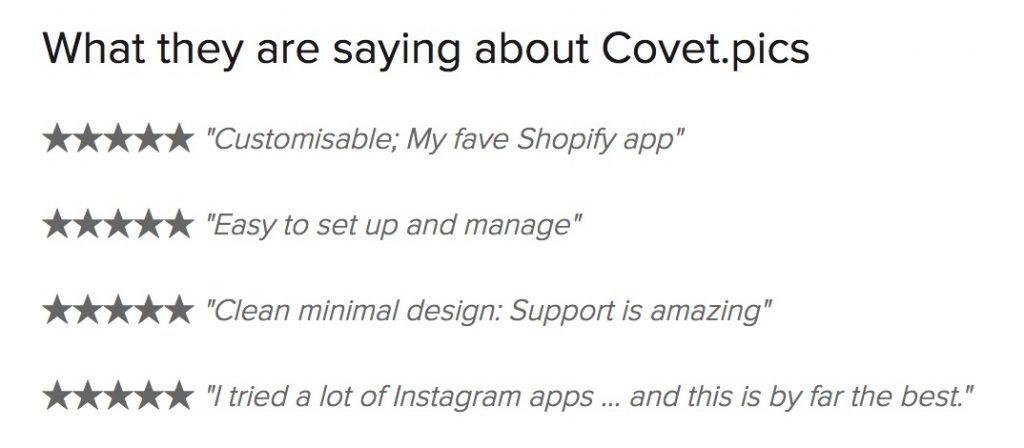
BONUS: Social Proof Combo
Adding Instagram shots from your customers shows people like your brand. And it’s fun!
Compliment this with a product reviews app (I like Judge.me the best) and you have a lively store showcasing the things people like about your brand.
Get these 2 apps fired up to get better conversion rates and a more active community.
Instagram is Awesome for Product Brands
If you made it this far but aren’t utilizing Instagram yet, here’s an idea for a month long experiment:
- Integrate Covet Pics to automatically generate galleries across your site
- Post every day for a month, use relevant hashtags to your niche / content
- Get your customers engaged, ask them to tag you on Instagram
- Incentivize – host a contest for the the best pics, do a giveaway, give discounts for tagging
Run that for a month or 2 and see how it goes. You can’t track Instagram sales/referrals as easily as link based campaigns like Facebook or Google Ads, but you should start to see your engagement bump up, and more people starting to discover you.
Enjoy the adventure!
Check out more Shopify Best Apps here.